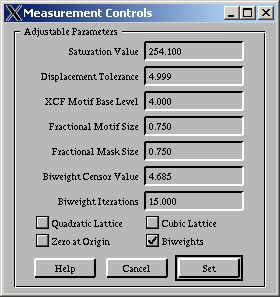 Expert Mode
Expert Mode
The "E" button in the main window will open up a new window which allows you to fine control many of the parameters in the cross-correllation intensity measurement code. Some of these can be quite important.
Saturation Value
This number is preset for 1 byte images (0 to 255) and will treat any pixel above this value as saturated, and hence unreliable. The code skips points if it finds saturated values in the region it is investigating (see also Fractional Motif Size). If you have 2 byte or floating point images, you should change this value.
Displacement Tolerance
If a peak is found which is more than this number of pixels away from it's expected to be it will not be used unless "Use All" is set in the main window. In this case the value at the expected position will be used.
XCF Motif Base Level
If the maximum intensity in the region of interest is less than this value, this peak will not be used to generate the motif (it will still be measured). The preset value is appropriate for 1byte images, otherwise should be changed. If you have a lot of noise in the diffraction pattern (e.g. minimum exposure with very fast film) you may want to set this higher.
Fractional Motif Size
The default size for the region of interest used in the cross-correllation analysis is a (total) size of the smallest distance between diffraction spots multiplied by the "Fractional Motif Size". If your spots are quite small relative to the distance between spots, you will save time (and perhaps improve accuracy) by reducing this. However, the background is calculated from the region not inside the mask (below), and if this is too small it will this will not be well approximated. You should experiment with it, there is no correct number.
Fractional Mask Size
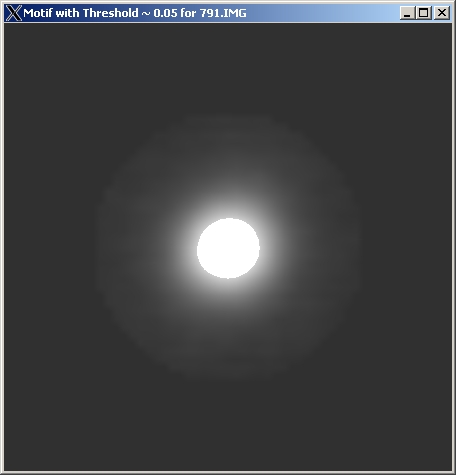
A circular mask is applied around the diffraction spot with a radius which is the total width of the motif divided by 2*"Fractional Mask Size". You may want to adjust this (in tandem with the Fractional Motif Size) to be just larger than the region where there is significant information in your spot. A good idea is to look at the average motif found and adjust the contrast to see the decay with distance, see for instance the image on the right. You can also save the motif and look at it in another application.
Biweight Censor Value
The code uses a robust Tukey biweight method to estimate the background near the diffraction spots and subtract it. The "Censor Value" or tuning constant is adjustable. The default value, 4.685, is appropriate for normal statistics; you might want to use a larger (e.g. 6-7) or small (don't go too small) value.
Biweight Iterations
The total number of iterations used when fitting the background is controlled by this term. The default is reasonable; maybe experiment in the range 10-25 or so. Larger numbers slow down the calculation.
Quadratic Lattice or Cubic Lattice
The default mode is to fit the locations of the diffraction spots by a simple linear model, i.e. the location of the (h,k) spot is given in terms of lattice vectors (in reciprocal space) u = (u_x,u_y); v=(v_x,v_y) as
x = x_0 + u_x*h + v_x*k
y = y_0 + u_y*h + v_y*k
with (x_0,y_0) the origin.
With a large diffraction pattern (e.g. 2000 or more pixels) this may not be good enough due to projector distortions; check by looking at the locations at the edges which may not show (use the hand tool to move the diffraction pattern around, slowly). The "Quadratic Lattice" mode will add terms of order h*h, h*k and k*k, similarly the "Cubic Lattice" mode will add terms h*h*h... The Cubic Lattice mode is particularly useful, but be careful about using it with too small a Displacement Tolerance as it can go wrong. (This will be fixed at some stage.)
Zero at Origin
The option will enforce a condition (when subtracting off the background) that the pixel at the center is positive. It has minimal effect.
Biweights
This option is by default on; turning it off will give a simple least squares fit to the background. Turn off with care, since the robust biweight method should be better.